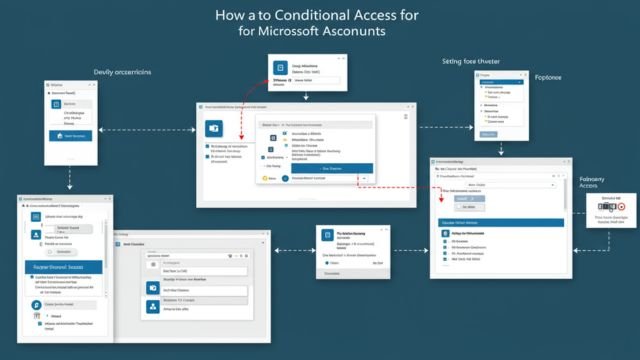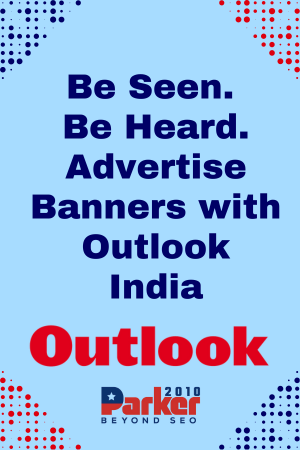In today’s digital landscape, protecting your online accounts is more important than ever. With cyber threats evolving constantly, simple passwords are no longer sufficient to safeguard sensitive information. Microsoft, one of the largest tech companies in the world, offers robust security features to help users protect their accounts. Among these features is Conditional Access, a powerful tool that adds an additional layer of security by controlling how and when users can access Microsoft services. This article will guide you through the essentials of how to setup conditional access for Microsoft accounts, ensuring you maximize the protection of your digital identity.
Understanding Conditional Access and Its Importance
Conditional Access is a security feature within Microsoft Azure Active Directory that allows organizations and individuals to enforce policies that control user access based on specific conditions. Instead of relying solely on usernames and passwords, Conditional Access evaluates factors such as user location, device status, and risk level before granting access. This dynamic approach helps prevent unauthorized logins and reduces the risk of breaches.
For example, you can create a policy that requires multi-factor authentication (MFA) if someone attempts to access your account from an unfamiliar device or geographic location. You can also block access entirely from certain countries or require users to be on compliant devices to access sensitive data. These controls make Conditional Access a critical tool for businesses and personal users looking to enhance their security posture.
Preparing for Conditional Access Setup
Before diving into how to setup conditional access for Microsoft accounts, it’s important to understand the prerequisites and the environment where Conditional Access operates. Conditional Access policies are managed through Azure Active Directory (Azure AD), which is part of Microsoft’s cloud-based identity and access management service.
If you’re an individual user, you might need to have a Microsoft 365 subscription or access to Azure AD Premium features to use Conditional Access policies. For organizations, this feature is typically managed by IT administrators through the Azure portal.
It’s also essential to plan your policies carefully. Think about the scenarios you want to cover, such as:
- Protecting access from risky locations or IP addresses
- Enforcing MFA for high-risk sign-ins
- Restricting access to certain applications or data
- Allowing access only from managed or compliant devices
Understanding your security needs will help you create effective and manageable policies.
Accessing the Azure Portal to Begin Setup
To start the process of setting up Conditional Access, log into the Azure portal with an account that has the necessary administrative privileges. This is usually a global administrator or security administrator role within your organization’s Azure AD tenant.
Once logged in, navigate to the Azure Active Directory section, and look for the Security menu. Under Security, you will find the Conditional Access option. This is the central hub where you can create, manage, and review your Conditional Access policies.
Creating Your First Conditional Access Policy
When you first access the Conditional Access section, you may notice there are no policies defined yet. Creating a new policy is straightforward but requires thoughtful configuration to avoid locking yourself out of your account or disrupting users unnecessarily.
Start by clicking the New policy button. Give your policy a descriptive name that reflects its purpose, such as “Require MFA for External Access” or “Block Access from High-Risk Countries.”
The core of a Conditional Access policy is its Assignments and Access Controls.
Under Assignments, you define:
- Users or groups: Decide who this policy applies to. It could be all users, specific groups, or even guest users.
- Cloud apps or actions: Specify which Microsoft applications or actions are governed by this policy, like Microsoft 365 apps or custom applications integrated with Azure AD.
- Conditions: Set the criteria such as locations, device platforms, sign-in risk levels, or client apps that trigger the policy.
In Access Controls, you decide what happens when the conditions are met. This can include:
- Requiring multi-factor authentication
- Blocking access outright
- Requiring the device to be marked as compliant or hybrid Azure AD joined
Testing and Enabling Your Policy
After setting up your policy’s assignments and access controls, it’s important to test it before enforcing it widely. Azure Conditional Access offers a Report-only mode that lets you simulate the policy and see who would be impacted without actually blocking access. This helps identify potential issues and avoid accidental lockouts.
Once you are confident your policy works as intended, you can enable it by switching it from Report-only to On. Monitor the policy’s impact closely after enabling it to ensure it’s functioning smoothly.
Maintaining and Reviewing Conditional Access Policies
Setting up Conditional Access isn’t a one-time task. Cybersecurity is an ongoing challenge, and your policies need regular review and updates to keep up with changing threats and business requirements.
Use the Sign-in logs and Conditional Access insights in Azure AD to monitor how policies affect user access and detect any unusual activities. These tools provide valuable feedback on policy effectiveness and potential gaps.
Be prepared to adjust conditions and controls based on user feedback, security incidents, or changes in your environment, such as adding new applications or expanding remote work.
Best Practices for Conditional Access Setup
While learning how to setup conditional access for Microsoft accounts, keep a few best practices in mind to get the most out of this feature:
- Start with a pilot group before applying policies broadly
- Use layered security measures, combining Conditional Access with MFA and identity protection
- Avoid overly restrictive policies that could disrupt legitimate user access
- Educate users about changes and how to respond to new authentication requirements
- Regularly review policies and logs to adapt to evolving threats
Conclusion: Enhancing Security Through Conditional Access
Understanding how to setup conditional access for Microsoft accounts equips you with a vital tool to protect your digital assets. By leveraging conditions like user risk, device compliance, and location, you can tailor access controls to meet your unique security needs.
Whether you’re managing a large enterprise or securing a personal Microsoft account, Conditional Access provides flexible, powerful options to reduce vulnerabilities and strengthen your defense against unauthorized access. Taking the time to plan, test, and maintain these policies ensures that your Microsoft accounts remain protected in an increasingly complex cyber threat landscape.